
Alright! It’s 2025, and this is our first content for the year. We’re kicking things off strong — no excuses, no slacking, no procrastination.
If you’ve made it this far, you probably have your Web 3 wallet set up (if not, go back and read the last article).
Now you’re wondering: “What do I actually do with this thing?”
That’s what I’ll be covering today. By the end of this, you’ll know how to use your wallet with Web 3 apps (DApps). I’ll keep it simple, friendly, and — most importantly — actionable.
First, What Are Web 3 Apps (DApps)?

Let’s start with the basics. Web 3 apps, also called DApps, are like regular apps — but with a twist. They run on the blockchain, which means they’re decentralized.
No single company owns them. Instead, they’re powered by smart contracts and run by the community.
Fancy? Yes. Complicated? Not really.
Here’s where your wallet comes in: it’s how you access these apps. No usernames. No passwords. Just your wallet connecting you to everything.
How to Connect Your Wallet to a Web 3 App
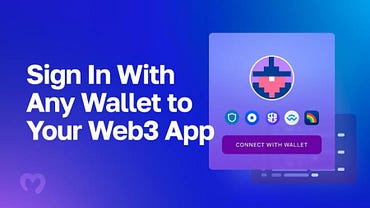
Now, let’s get into the good stuff — how to actually use your wallet. I’ll walk you through it step by step:
Step 1: Choose the App You Want to Use
Maybe you’re interested in buying NFTs on OpenSea. Or you’re curious about trading crypto on Uniswap. Whatever it is, start by heading to the official website of the app you want to use.
Important: Double-check the URL. Scammers love creating fake sites to steal your assets. Don’t fall for it.
Step 2: Look for the “Connect Wallet” Button
This button is usually at the top-right corner of the website. It might say “Connect Wallet” or just “Connect.” Click on it.
Step 3: Select Your Wallet
A menu will pop up showing different wallet options. Pick the one you’re using — MetaMask, Trust Wallet, or whichever wallet you set up.
Step 4: Approve the Connection
Your wallet app will ask you to approve the connection. This is just the app asking for permission to interact with your wallet. Click “Approve” or “Connect.”
And that’s it! You’re now connected to the app.
What Can You Do Once You’re Connected?

Here’s where the fun begins. Once your wallet is connected, you can start using the app. Let me give you some examples:
1. Buy or Sell NFTs
On platforms like OpenSea, you can browse digital art, collectibles, and even music. Found something you like? Use your wallet to pay. Want to sell? List it, and earnings go straight to your wallet.
2. Trade Crypto
Apps like Uniswap let you swap one cryptocurrency for another directly from your wallet. No middlemen, no waiting.
3. Lend or Borrow Crypto
DeFi platforms like Aave allow you to lend your crypto to others and earn interest. Or you can borrow against your assets — your wallet handles it all.
4. Play Games
Connect your wallet to blockchain games, earn rewards, and store your winnings directly in your wallet.
Pro Tips for Using Your Wallet Safely

Web 3 is exciting, but it’s also full of scams. Here’s how to keep your assets safe:
1. Only Connect to Trusted Apps
If something looks sketchy, don’t connect your wallet. Stick to well-known platforms with strong reputations.
2. Disconnect After Use
Once you’re done using an app, disconnect your wallet. It’s a small step that adds an extra layer of security.
3. Approve Transactions Carefully
When your wallet asks you to approve a transaction, read it! Make sure you know what you’re signing.
4. Use a Cold Wallet for Big Assets
For large amounts of crypto or high-value NFTs, store them in a cold wallet (like a Ledger or Trezor) for maximum security.
Why This Matters
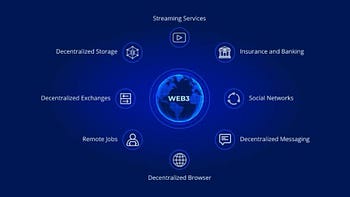
Using your wallet with Web 3 apps is how you unlock the full potential of Web 3.
It’s not just about holding crypto — it’s about interacting with decentralized platforms, exploring new opportunities, and taking control of your online presence.
Think of it this way: your wallet is your gateway to a “new digital world” where you’re in charge. No banks. No corporations. Just you.
FAQs About Wallets and Web 3 Apps

I got some questions last year. My 2 cents…
1. Do I Need to Pay to Use Web 3 Apps?
Sometimes, yes. Some transactions (like buying NFTs or trading crypto) involve fees, usually paid in the blockchain’s native currency (e.g., Ethereum).
2. What Happens If I Disconnect My Wallet?
Nothing. Your assets stay in your wallet. Disconnecting just ends the app’s access to your wallet until you reconnect.
3. Can I Use the Same Wallet for Different Apps?
Absolutely! Your wallet is universal. You can connect it to multiple Web 3 apps without any issues.
4. Can I use multiple wallets for different apps?
Yes, you can! Many people use different wallets for different purposes — one for NFTs, another for DeFi, and so on. Just make sure to keep track of your seed phrases for each wallet.
5. What happens if I lose my wallet?
If you lose access to your wallet (e.g., your phone gets stolen), you can restore it using your seed phrase. That’s why it’s crucial to keep your seed phrase safe and never share it with anyone.
6. Are Web 3 apps free to use?
Most Web 3 apps are free to access, but some actions (like transactions or trading) may involve gas fees. These fees are paid in the blockchain’s native token (e.g., Ethereum for Ethereum-based apps). Always check for fees before confirming a transaction.
Starting the New Year Strong, Buddy!

Kicking off 2025 with your Web 3 wallet in action? That’s a strong start. Using it with Web 3 apps might feel new at first, but it’s not complicated.
Follow the steps, stay cautious, and have fun exploring the endless possibilities of Web 3. Whether it’s trading, collecting, or playing games, your wallet is the tool that makes it all possible.
Now go out there, connect your wallet, and see what Web 3 has to offer. Let me know what you try first — I’m curious to hear about it!
How to Use Your Wallet with Web 3 Apps was originally published in The Capital on Medium, where people are continuing the conversation by highlighting and responding to this story.
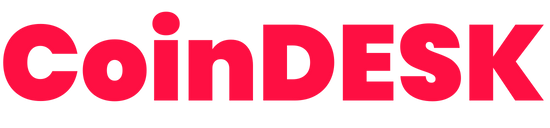
 1 month ago
55
1 month ago
55







 English (US) ·
English (US) ·